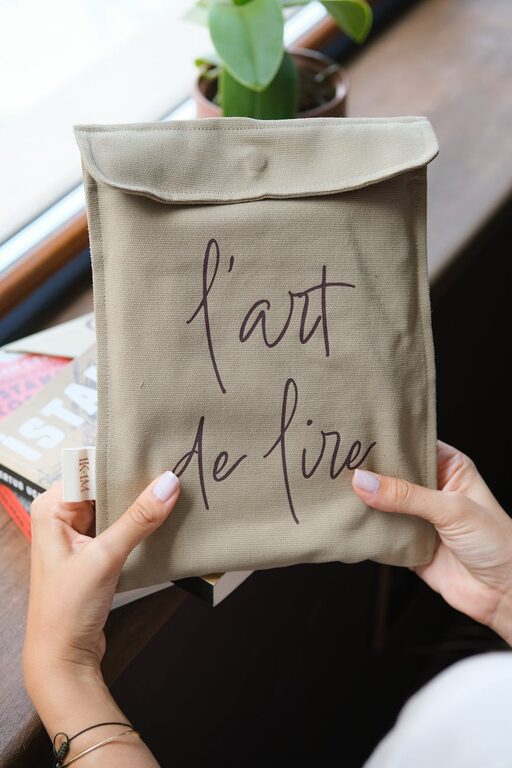Backing up your photos and files is one of the smartest habits you can develop in today’s digital world. Whether it’s cherished family photos, important work documents, or school projects, losing these files due to a computer crash, accidental deletion, or theft can be heartbreaking and stressful. Fortunately, there are reliable ways to back up your data that don’t have to be complicated or expensive.
In this post, we’ll explore why backing up your photos and files matters, the different backup methods available, and step-by-step tips to create a backup system that works for you.
Why Backing Up Your Files Is Important
Digital files may seem secure on your computer or phone, but they are vulnerable to:
– Hardware failure
– Virus or malware attacks
– Accidental deletion
– Theft or loss of your device
– Natural disasters like fire or floods
Backing up your data means making copies of your files and storing them in a safe location. This ensures that if the original files are lost or damaged, you can easily restore them without worry.
Backup Methods: What Are Your Options?
There are several ways to back up your photos and files, and often the best solution is to combine multiple methods for extra security.
1. External Hard Drives or USB Flash Drives
Using an external hard drive or USB flash drive is a popular, straightforward approach.
Pros:
– Easy to use: Just plug into your computer and copy files.
– Fast transfer speed.
– Once purchased, no ongoing costs.
Cons:
– Physical devices can fail or get lost.
– Must remember to back up regularly.
2. Cloud Storage Services
Cloud storage means your files are saved on remote servers and accessed via the internet. Common services include Google Drive, Dropbox, Microsoft OneDrive, and Apple iCloud.
Pros:
– Automatic syncing and backup options.
– Access files anywhere with an internet connection.
– Protects data even if your devices are lost or damaged.
Cons:
– Limited free storage (usually a few GBs).
– Privacy concerns, so review provider policies.
– Requires internet access for uploads and downloads.
3. Network Attached Storage (NAS)
NAS is a device connected to your home or office network, allowing multiple users to store and back up data centrally.
Pros:
– Large storage capacity.
– Can be accessed by several devices.
– Good for families or small offices.
Cons:
– Higher setup cost and some technical know-how.
– Not as portable as external drives.
4. Automated Backup Software
Some programs can automate backups to local drives or the cloud, reducing the risk of forgetting to back up.
Pros:
– Set it once and backups happen without thinking.
– Can schedule full or incremental backups.
Cons:
– Some software requires purchase or subscription.
– Setup may be tricky for beginners.
How to Back Up Your Photos and Files: Step-by-Step Guide
Here’s a simple approach that combines external drives and cloud storage for balanced safety.
Step 1: Choose Your Backup Devices and Services
– Buy an external hard drive with enough space for your files.
– Sign up for a cloud storage service that fits your needs and budget.
Step 2: Organize Your Files
– Create folders for different categories: photos, documents, videos, etc.
– Delete duplicates and unwanted files to save space.
Step 3: Create Your First Backup on an External Hard Drive
– Connect the external drive to your computer.
– Copy your important folders and files to the external drive.
– Safely eject the drive once copying finishes.
Step 4: Set Up Cloud Backup
– Upload your important folders to your cloud service.
– Use any syncing apps offered by the service for automatic backup.
Step 5: Schedule Regular Backups
– Decide how often to back up—weekly or monthly works well for most.
– Mark it on your calendar or set a reminder.
– Consider enabling automatic backups if your software supports it.
Step 6: Verify Your Backups
– Occasionally check that your files are visible and accessible on both the external drive and cloud.
– Try opening several files to ensure they’re not corrupted.
Tips to Make Backing Up Easier and More Effective
– Use the “3-2-1 Rule”: Keep three copies of your data, on two different types of media, with one copy stored offsite (like cloud storage).
– Keep your backup devices in a safe place: Away from extreme temperatures, moisture, or places prone to theft.
– Regularly update your backups: Adding new photos and files ensures you don’t lose recent data.
– Encrypt sensitive files: If your files include personal or confidential information, consider encryption for extra security.
– Keep software updated: Backup programs and devices work best with the latest updates installed.
Conclusion
Backing up your photos and files doesn’t have to be overwhelming. By combining external storage with cloud backups, organizing your files, and scheduling routine backups, you create peace of mind knowing your important memories and documents are protected.
Remember, backups only work if you do them regularly, so pick a system that fits your lifestyle and stick with it. Start backing up today—your future self will thank you!
—
Feel free to share your backup tips or ask questions in the comments below!